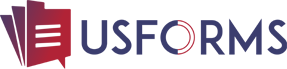Google Forms: A How-To Guide
Google Forms is a free online form builder that allows you to create custom forms and surveys for your friends, family, or customers. You can use Google Forms to collect contact information, feedback, RSVPs, and much more. In this guide, we’ll show you how to create a form, edit a form, and share a form with others.
Creating a Form
To create a new form, open your web browser and go to google.com/forms. Then, click the “+” button in the top-left corner of the page. This will open a new form in your browser. You can then begin adding questions to your form.
To add a question, click the “Add Item” button in the top-right corner of the page. This will open a new window where you can select the type of question you’d like to add. For example, you can choose between multiple choice questions, linear scale questions, or text response questions. Once you’ve selected the type of question you want to add, enter your question text and then click the “Done” button.
Collecting and Using Data with Google Forms
Once you’ve created your form, it’s time to start collecting data from your respondents. Google Forms makes it easy to share your form with anyone – simply send them the link or embed the form on your website. And when people start filling out your form, their responses will automatically be collected in a handy spreadsheet for easy analysis.
You can use the data you collect with Google Forms to improve your business in a variety of ways. For example, if you’re using a customer feedback survey, you can use the responses to make changes that will improve the customer experience. Or if you’re collecting registrations for an event, you can use the
data to plan future events that will be even more successful. No matter what kind of data you’re collecting, Google Forms makes it easy to get started.
Editing a Form
Once you’ve created a form, you may need to edit it at some point. To edit an existing form, open your web browser and go to google.com/forms. Then, click on the form you would like to edit. This will open the form editor in your browser.
To edit a question, click on the question text and then make your changes. To delete a question, hover your mouse over the question and then click on the trashcan icon that appears. To change the order of the questions, click on the up/down arrow icon next to the question and then drag the question up or down within the list of questions.
Sharing a Form
Once you’ve created and edited your form, it’s time to share it with others! To share a form, open your web browser and go to google.com/forms. Then, click on the form you want to share. This will open the form editor in your browser.
Once you’re finished making changes to your form, click on the “Save” button in the top-right corner of the page.
There are many different ways to use Google Forms! In this guide, we’ve shown you how to create a new form, edit an existing form, and share a form with others. With these three steps under your belt, you’re well on your way to becoming a Google Forms expert!